“Revolutionize Your Chats: Dive into the Ultimate Guide for WhatsApp Screen Sharing!”
In a groundbreaking move, WhatsApp, the world’s leading messaging platform, has rolled out its much-anticipated screen-sharing feature, bringing users closer than ever before. This comprehensive guide will walk you through the step-by-step process, unraveling the potential of WhatsApp’s latest update and how it transforms your video calls into immersive experiences.
WhatsApp Screen Sharing Unveiled
WhatsApp’s screen-sharing feature, officially introduced on January 26, allows users to share their screens seamlessly during video calls. This functionality is a game-changer, making WhatsApp a strong contender in the video conferencing arena alongside giants like Google Meet and Zoom.
How to Activate WhatsApp Screen Sharing
Unlocking the screen-sharing magic is a breeze with these simple steps:
- Open WhatsApp and navigate to the bottom tab.
- Spot the new icon next to the camera switch option.
- Click on the icon to activate the screen-share feature.
- Respond to the pop-up box by tapping “Start Now.”
- Receive a confirmation message – “You’re sharing your screen” – indicating successful activation.
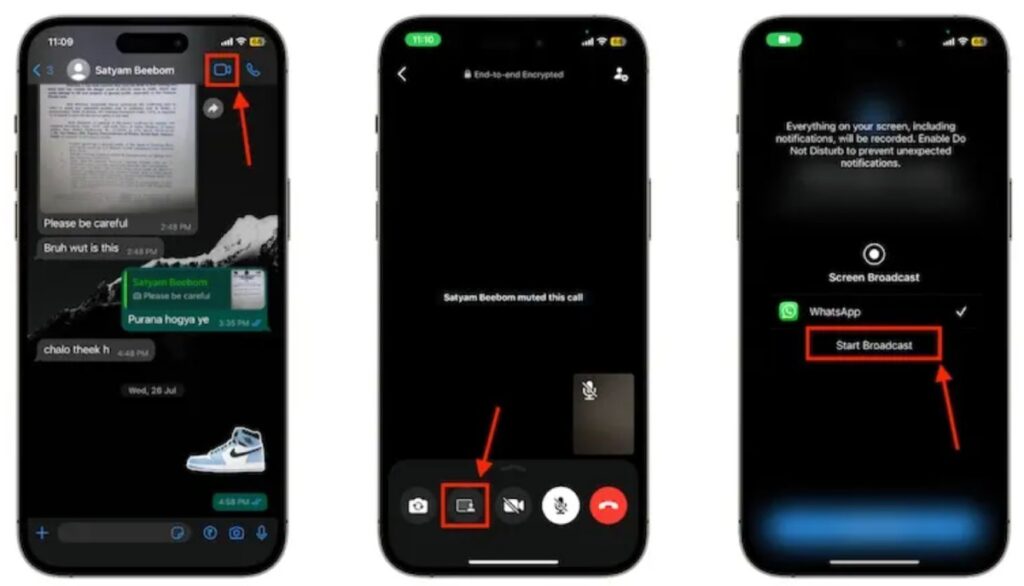
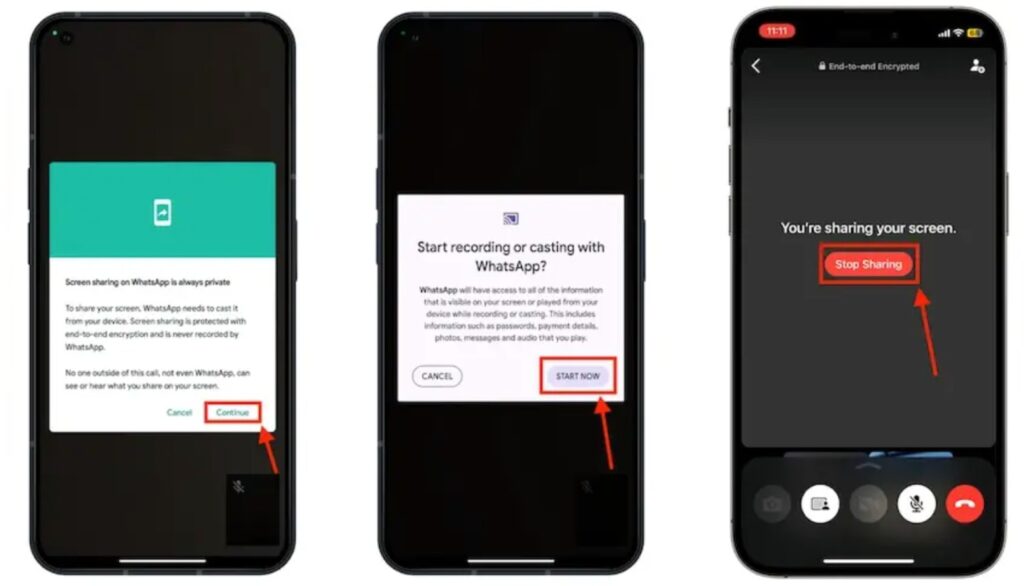
Ensuring Security and Privacy
WhatsApp emphasizes the importance of security and privacy during screen sharing. The feature is protected with end-to-end encryption, assuring users that no one, not even WhatsApp, can access or record the shared content. Usernames and passwords remain visible only to the intended recipient.
Compatibility Across Platforms
Meta, the tech giant behind WhatsApp, ensures inclusivity by making screen sharing available on Android, iOS, and Windows devices. Users need to update their WhatsApp to the latest version to access this feature. An onscreen prompt guides users to update if they are not on the latest version.
The Impact on Communication
WhatsApp’s screen-sharing feature is not just a technological marvel; it’s a tool that enhances communication. Whether for work presentations, sharing moments from your favorite videos, or collaborating on documents, the possibilities are vast. This feature positions WhatsApp as a compelling alternative to traditional video conferencing applications.
Looking into the Future: WhatsApp’s File-Sharing System
WhatsApp is not resting on its laurels. The platform is actively working on a file-sharing system, akin to Android’s Nearby Share and Apple’s AirDrop. This feature, still in development, promises seamless and end-to-end encrypted file exchanges. While not yet available for beta testing, the anticipation is high for this next-level addition to WhatsApp’s repertoire.
How to Share Your Screen on Different Devices
- For Android Users: Select the video sharing icon in the controls and follow the onscreen prompts.
- For iOS Users: Access screen sharing by tapping the ‘Share’ icon during video calls.
- For Windows Users: Click on the ‘Share’ icon and choose specific applications or the entire screen.
Limitations of Screen Sharing
While screen sharing brings immense value, it’s essential to note that this feature is not available during audio calls. Additionally, certain content like YouTube, Netflix, or video games cannot be shared.
WhatsApp’s Growing Influence
With over two billion users worldwide sending a staggering 100 billion messages daily, WhatsApp is the third most-used social media app globally. As Meta’s flagship product, WhatsApp continues to evolve, bringing innovative features that redefine how we connect and communicate.
You may also like to read: WhatsApp Channels now in India: How to Create a WhatsApp Channel
Conclusion
WhatsApp’s screen-sharing feature is a testament to the platform’s commitment to providing a comprehensive communication experience. Whether you’re a professional conducting remote meetings or connecting with loved ones, this feature adds a new dimension to your conversations. Stay updated, explore the possibilities, and make the most of WhatsApp’s evolving ecosystem.
Official Link: https://faq.whatsapp.com/1339237313658883/?cms_platform=android
FAQs
Q. Can we screen share on WhatsApp?
A. Yes, WhatsApp now allows users to share their screens during video calls, enhancing communication and collaboration.
Q. How can I show my screen on WhatsApp?
A. Simply open WhatsApp, locate the screen-sharing icon, click to activate, and follow the onscreen prompts to share your screen.
Q. Can you live stream on WhatsApp?
A. While WhatsApp offers video calls and screen sharing, it does not currently support live streaming.
Q. How do I mirror my camera on WhatsApp video call?
A. WhatsApp’s screen-sharing feature focuses on sharing your device screen; however, mirroring the camera is not a current functionality.
Q. Is screen sharing secure on WhatsApp?
A. Absolutely! WhatsApp ensures end-to-end encryption during screen sharing, safeguarding your shared content from any external access or recording.